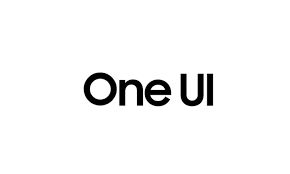5 settings I changed in my Galaxy Device to improve productivity
When you purchase through links on our site, we may earn an affiliate commission which helps in keeping this website running. Here’s how it works.
Have you ever felt like you needed to improve your productivity, but nothing seems to be helping? yeah, me too. Mostly because of our devices, with the constant notifications, distracting apps and endless screentime. But did you also know that your Galaxy Device can help boost your productivity by keeping you focus.
After doing a few tweaks here and there on my Galaxy Device, my workflow improved. So in this article, I’ll share with you 5 simple but powerful changes I made that actually helped to improve my productivity – and they might do the same for you.
Automations With Modes And Routines
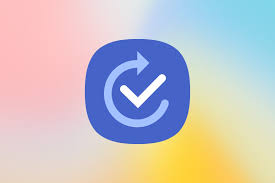
One of the underrated features on Samsung devices is it’s Modes And Routines.
Samsung Missed And Routines is a powerful tool that automated take based on specific triggers, like time, location or activity. By setting up routines you can reduce your distractions, streamline daily task and maintain focus throughout your day.
Examples Of Modes are Work Mode which can do following actions like turn on do not disturb, launch app like Samsung Notes, and adjust your screen brightness to 50%.
Why Should You Use Modes And Routines
Using modes and routines can help automates repetitive task which can help save time and effort, it also enhances your focus by minimizing during important task.
Multitasking: The Hidden Tool For Productivity
The Galaxy Devices come with good multitasking features that can boost your productivity. Multitasking enables you to do more than one task at a time, which can help you finish a work faster or can help you take notes while researching, the two key tools to master are App pairs and split screen, this allowed you to work on two apps simultaneously without switching apps.
To use Split Screen you simply need to swipe up to access recent app, tap on the app icon you want to split screen at the top of the preview and then select split screen view. After you’ve done that, the app will show at the background, all you have to do now is to open the second app you want to use and that’s all.
Focus Mode And Do Not Disturb
We all get notifications daily, and those notifications can be distracting especially when we are trying to focus. That’s probably why Samsung provide two great features for us to Maintain focus which are Focus Mode And Do Not Disturb.
What Focus Mode does is that it temporarily pauses all apps that tends to distract you, such as the Social media and games and let you focus on apps that are important for your productivity.
While the Do Not Disturb silences, your calls, messages and any other notifications except for the important ones you allow.
This helps give you an uninterrupted work sessions and reduce distractions.
Quick Access With Edge Panel

One of Samsung cool features is it’s Edge Panel, Samsung edge panel offers quick access to apps, contacts, webpages and other features.
This features is good that other smartphone brands like Oppo, Vivo and Huawei had to incorporate it to their smartphones.
By customizing the edge panel, you can turn it to a handy productivity feature that will provide you instant access to important apps and tools, it’s also a great way for you to multitask smoothly without loosing focus all while reducing the need to navigate your app drawer
Customizing Your Side Key
Imagine launching the camera or an important app with just a button. Well the side Key on your Galaxy Device is not just for turning on and off the screen, it can be customized to launch your important app or even activate features you use very often
All you need to do is go to settings, then go to advanced features > side key, once you’ve tapped it, look for Double Press and choose one of the following.
- Quick Launch Camera
- Open App (choose any app like Samsung Notes, Calendar, or Google Keep
- (Optional): Under Press and Hold, you can also change this to Wake Bixby or Power Off Menu.
Now you’ve done it you can launch any app you want by simply using the side key.
Conclusion
So far, these are my top 5 useful features that have helped me to be productive and focused. You can try them out one at a time and can even use two or more together to improve your productivity, like using the Modes And Routines, Side Key Button and Split Screen together for you to accomplish some set of task. That’s all from me, let me know which one you think is best.