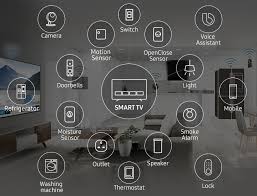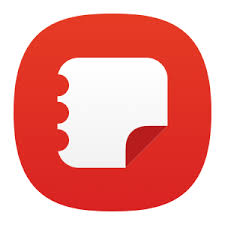How to Track Sleep Using Samsung Galaxy Watch
When you purchase through links on our site, we may earn an affiliate commission which helps in keeping this website running. Here’s how it works.
Sleep is an essential part of maintaining good health, and understanding your sleep patterns can help you make informed decisions about your well-being. With the Samsung Galaxy Watch, you can track your sleep and gain insights into how well you’re resting. Whether you’re looking to improve your sleep quality or simply monitor your rest, the Galaxy Watch offers a variety of features to help you track your sleep accurately. In this guide, we’ll walk you through the steps of tracking your sleep with your Samsung Galaxy Watch.

Why Tracking Sleep is Important
Before diving into the how-to, let’s take a moment to understand why tracking sleep is important. Sleep plays a crucial role in overall health, impacting everything from mental clarity to physical performance. Tracking your sleep helps you:
Understand your sleep cycles
Improve the quality of your rest
Detect sleep disturbances (like insomnia or sleep apnea)
Set goals for better sleep hygiene
By using the Samsung Galaxy Watch’s sleep tracking features, you can monitor your sleep patterns and make adjustments to improve your overall health.
1. Set Up Sleep Tracking on Your Galaxy Watch
The Samsung Galaxy Watch uses Samsung Health to track sleep, so the first thing you’ll need to do is ensure that the feature is enabled.
How to Set Up Sleep Tracking:
1. Open the Samsung Health app on your Galaxy Watch.
2. Scroll to Sleep and tap on it.
3. If this is your first time using the feature, you may be prompted to grant the app permission to track your sleep.
4. Once you’ve enabled the feature, the watch will automatically track your sleep whenever you wear it to bed.
Note: Make sure your Galaxy Watch is securely fitted to your wrist while you sleep, as it needs to be in close contact with your skin to monitor your heart rate and movement accurately.
2. How Sleep Tracking Works on the Galaxy Watch
Samsung Galaxy Watches come with advanced sensors, including an accelerometer and heart rate sensor, which work together to provide detailed insights into your sleep patterns. Here’s how it works:
Movement Detection: The watch uses its accelerometer to detect movements throughout the night. This helps it determine when you’re in light, deep, or REM sleep.
Heart Rate Monitoring: The built-in heart rate sensor tracks your pulse during sleep. A slower heart rate typically indicates deep sleep, while a faster heart rate can signify lighter sleep or waking moments.
Sleep Stages: The watch categorizes your sleep into four stages: awake, light sleep, deep sleep, and REM (Rapid Eye Movement) sleep. These stages offer insight into how restful your sleep really is.
3. Reviewing Your Sleep Data
After a night of sleep, you can review your sleep data directly on the Samsung Galaxy Watch or through the Samsung Health app on your smartphone. Here’s how you can check your sleep data:
View Sleep Data on Your Galaxy Watch:
1. Open the Samsung Health app on your Galaxy Watch.
2. Scroll to the Sleep section.
3. You’ll see a summary of your previous night’s sleep, including the total duration, sleep stages, and sleep efficiency.
View Sleep Data on Your Phone:
1. Open the Samsung Health app on your paired smartphone.
2. Tap on Sleep from the main dashboard.
3. You’ll see a detailed breakdown of your sleep cycles, including how much time you spent in each sleep stage (light, deep, and REM).
4. You can also view trends over time to track improvements or changes in your sleep patterns.
4. Setting Sleep Goals and Reminders
Samsung Galaxy Watch also allows you to set goals and reminders to improve your sleep habits. By setting a consistent sleep schedule, you can train your body to get better rest.
How to Set Sleep Goals:
1. Open the Samsung Health app on your smartphone.
2. Tap on Sleep.
3. Select Set Goals and choose a target number of hours of sleep per night (typically between 7-9 hours for adults).
How to Set Bedtime Reminders:
1. In the Samsung Health app, go to Sleep.
2. Tap on Bedtime Reminder.
3. Set a reminder to go to bed at a consistent time each night, helping to establish a regular sleep routine.
5. Tips for Better Sleep Tracking
For the most accurate sleep data, follow these tips:
Wear the Watch Correctly: Ensure that the Galaxy Watch is comfortably snug on your wrist but not too tight. It should be positioned about 1-2 inches above your wrist bone for the best readings.
Track Sleep Regularly: Consistency is key. Try to wear your watch every night to gather reliable data over time.
Minimize Disruptions: To get the best sleep tracking data, minimize factors that could disrupt your sleep, such as noise, light, or excessive movement.
6. Understanding the Data and Improving Your Sleep
After reviewing your sleep data, you can use the information to make positive changes to your sleep habits. If you notice you’re not getting enough deep sleep or REM sleep, try adjusting your bedtime, reducing screen time before bed, or improving your sleep environment (e.g., dimming lights, lowering noise levels).
Samsung Health also provides insights and tips based on your sleep patterns, helping you make improvements in your sleep hygiene.
Question
How Can Tracking Sleep with Your Samsung Galaxy Watch Help You Improve Your Health?
Answer:
Tracking sleep with your Samsung Galaxy Watch helps you understand your sleep patterns by providing data on how much time you spend in deep, light, and REM sleep. This valuable information can highlight sleep disturbances or poor sleep quality, allowing you to make necessary changes in your routine. By using the sleep tracking feature regularly, you can adjust habits, improve sleep hygiene, and ensure better rest, ultimately boosting your energy levels and enhancing overall health for a more productive day.
Conclusion
Tracking sleep with your Samsung Galaxy Watch is an excellent way to understand your sleep patterns and make necessary adjustments for better rest. By following the steps outlined above, you can easily monitor your sleep cycles, track improvements, and set goals for healthier sleep. The Samsung Galaxy Watch offers a simple and effective way to ensure you’re getting the rest you need for a healthier, more productive day. Start tracking your sleep today and wake up feeling refreshed tomorrow!